Bluehost Review and Full Backup Workaround
I’ve been doing web development for quite sometime now and over the course of all those years, I’ve tried close to a dozen different hosting providers. Rarely did I host with multiple hosting accounts when most hosters offer very reasonably priced resellers accounts. Today I’ve settled with my own dedicated server with 6 or so virtualization containers with cPanel installed on one. While I’m not exactly a fan of using cPanel for everything, I will admit it has it’s advantages. But I digress.
During my adventures of switching from hoster to hoster. I may have had Bluehost once and from what I do remember it’s was one of worst hosters I ever tried. While it’s common for hosters to customize their cPanel dashboards, Bluehost does it the worst by making the menus harder to navigate and replacing basic cPanel features with even dumber (or broken) features. One such feature is their so called Site Backup Pro service. Personally much like the “Hey, we advertise hosting at a $1 per month, it’s $14.99 if you pay month-to-month”, this is just another excuse to milk the customer for more money.
So you can imagine my feelings when my wife and I took over ownership of Holy Worlds a few months ago and learned that they were using Bluehost as a hoster. My first response was that we will be switching hosting to our company dedicated server ASAP. Fortunately (or unfortunately) I learn the current IT volunteers wanted off Bluehost too as apparently the poorly designed website was eating resources and getting blocked frequently. Over the last few months, we drafted the agreements and took over. Plus I started development on a new website that we plan to roll out hopefully by the end of the year.
So fast forward to the beginning of this month when after I returned to my computer from watching a movie and learned that the Holy Worlds hosting was suspended. Without getting into too much detail, the hosting renewal notices got overlooked. I immediately decided that instead of renewing the hosting for a premium I would switch to my dedicated server ASAP but I had one problem, I could not download our website data without renewing and their dumb renewal form would not let me do less than three months. So I contacted chat support and as I learned, you “phone call” Bluehost support because they have one of the worst incompetent support teams over chat that you could ever ask for. In the end, I ended up having no choice but to renew and fortunately (or unfortunately) they let me renew for one month at a steep premium. Once Holy Worlds was back online and I started the file transfer, that is when I learned that Bluehost’s Site Backup Pro service were broken as could ever be. — It’s one of those features that cPanel has but they insist on using their own. — I couldn’t get the backup to cooperate and when I was a few GBs into a download, it would randomly abort claiming there was network failure. And to make matters worst someone online said that once backups get over a gig or so, the archive typically becomes corrupt and apparently this has been an issue for some time now. So about ready to do a manual file by file transfer over sftp, it came to me. “Just because the cPanel dashboard is forcing me to use Site Backup Pro (and the cPanel basic backup feature was no where to be found), doesn’t mean that the basic cPanel feature was completely removed. So I came up with this nifty workaround to their broken backups. One a side note, you will need shell access to make this work.
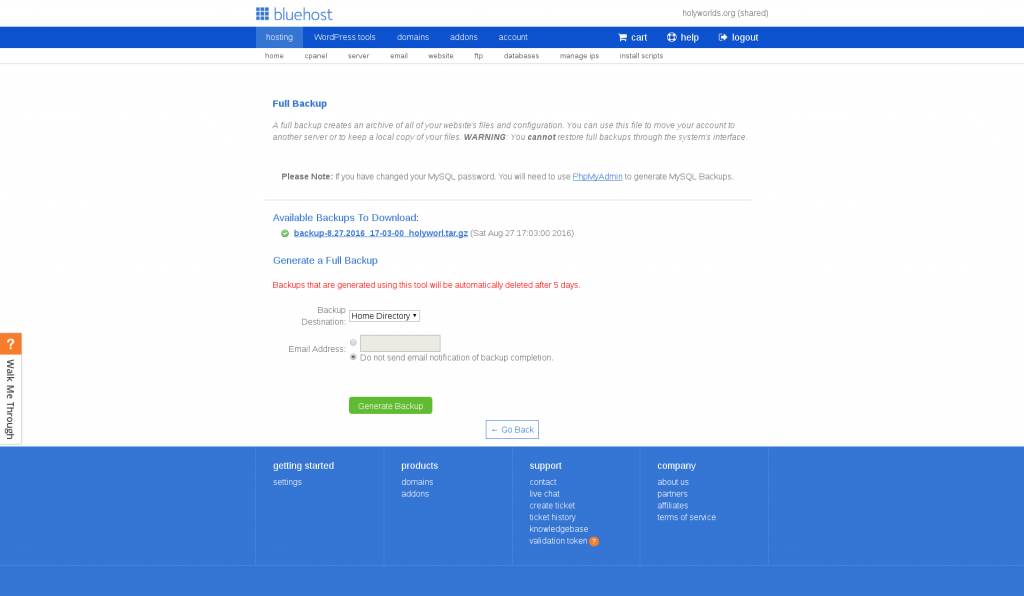
So first I navigated to the backup feature on my cPanel server and found the URL to be end in “/frontend/paper_lantern/backup/wizard-backup.html”. So starting with a similar Bluehost URL, O replaced the part starting at “frontend” onward. — Keep in mind that the begin part of your URL vary because the hostname is the physical cPanel “box” you’re hosted on and the second part will be your cPanel session ID, like so: https://[server].bluehost.com:2083/cpsess[id]/frontend/bluehost/backup/wizard-fullbackup.html. And would you know it, I was greeted by a similar backup page that is no longer accessible by their dashboard.
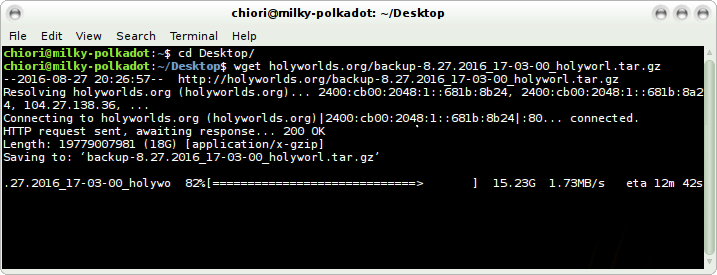
The presented form is more or less the same as the one on my server. I selected full backup to my home directory and sure enough after maybe 15 to 30 minutes (19GB backup, no idea why!) the full cPanel backup was placed in my home directory. (FYI, the e-mail notifications for the full backups seem broken. So just keep an eye on the page for it to finish, as you won’t receive an e-mail.) Finally, I ssh’d into my shared hosting shell (instructions can be found in Bluehost’s KB) and moved the backup file to my “public_html” directory so I could transfer the file over HTTP instead of using FTP or SFTP. Then I initiated a transfer using wget and after a couple hours the file has been successfully downloaded. — Again, it was 19GBs of data — In the end, no network failure and the archive is complete. I restored the data on my dedicated server and archived the tar in my personal storage, so I could safely discontinue service with Bleuhost.
I hope this little workaround helps those who are frustrated with the service they are getting from Bluehost. I’m just glad to be done with them, I will never use their hosting again! Oh, by the way. Once I migrated the site to my dedicated server, our visitors noticed an easy 300% speed improvement over Bluehost. Plus Bluehost has this problem with blacklisting several of the IP addresses used by Cloudflare, which is stupid for two reasons; First they claim to be partnered with Cloudflare and second, the Cloudflare IPs are made publicly transparent for white-listing. So we had visitors being blocked at random because Cloudflare proxied them over one or more of the blacklisted IPs. For shame Bluehost!


